CityVille Walkthrough
http://www.cityvillewalkthrough.com
City Ville walkthrough is a good guide that will help those players who are looking for CityVille tips, CityVille tricks, CityVille Cheats, CityVille hack, CityVille hints and CityVille Strategy. Just take some time reading and understanding this walk through so that you will lessen some common mistakes in starting your city. In any game you play, it is a must that you really understand the whole concept revolving a certain game, walkthroughs were made for all players so as to be guided throughout the game. Hope this CityVille walkthru can add some valuable insights about the game. Have a good time as you walk thru the game.This really a very detailed City Ville walkthrough which is divided into 24 parts:
1. Getting Started
- CityVille can be played at Facebook by clicking on the link at the top of this page.
- You must have an active Facebook account to play. If you don't have one you can sign up for a free account here - http://www.facebook.com
- You will be prompted to give your email address and permission to post messages related to your game on your Facebook profile. Click on "Allow All" when prompted as Zynga can send you emails when there are special game update announcements or contests.
- You will first be prompted to give your City a Name and as you play the game will be allowed to name all of the businesses as well.
- You will be introduced to the game's Tutorial Character "Samantha" who is also listed in your Neighbor list at the bottom of the screen. Tap on her icon then on "Visit" and you can see what a level 20 game screen has available. You will be rewarded for visiting this computer neighbor once every 24 hours (100 Coins, 3 Energy, and 1 XP) and can do 5 tasks to earn extra income, energy, XP, and goods just like any other Neighbor.
- You will start the game with 7,000 Gold Coins and 5 CityVille Bucks as seed money. You will also have a maximum of 12 Energy and this will regenerate by 1 every 3 minutes and each time you level up in the game the maximum amount of energy you can earn is increased by 1 and you will earn 1 Free CityVille Buck and unlock various items in the shop and free gifts you can send to Neighbors.
- Neighbors are critical to success in the game and many levels require you to have a certain number of Neighbors to level up or purchase certain items needed to complete a goal. A great place to look for CityVille Neighbors is the CityVille page at Facebook found here - CityVille at Facebook Once at this page you can post a comment of "Add Me" then wait for people to send you friend invitations and invite them to be your CityVille Neighbor.
- If you play Farmville, you may want to consider inviting your Farmville Neighbors to join you in CityVille.
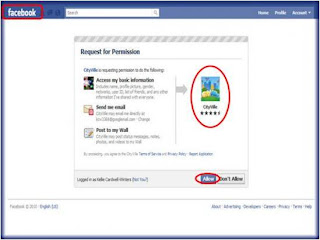
2. Game Elements/Settings
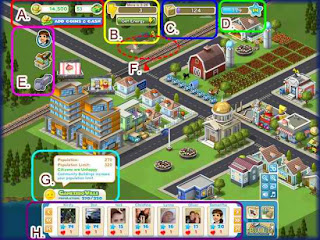
- Here you will see the elements listed on the game screen. Each one is labeled and described in detail below.
- A. Game Currency Indicators - Here you will see the 2 types of game currency Gold Coins and CityVille Bucks. You can also click here to purchase additional coins or CityVille bucks if you wish.
- B. Energy Meter - This indicates how much energy you have at a given time. Place your cursor over this indicator to see what your maximum amount of energy is. (This increases by 1 every time you level up in the game) Energy also regenerates at a rate of 1 every 5 minutes (see "Energy" below for more information.)
- C. Goods Indicator - This meter indicates the number of goods you have in storage. If you place your cursor over this meter it will show you the maximum amount of storage you have. This number varies based on the number of barns and silos you have purchased and placed in your City. (See "Goods" below for more details.)
- D. Level/XP Indicators - The star shows your current level and the meter indicates how many XP (Experience Points) you currently have. When this meter fills up you level up. Clicking on the blue stars that come out of houses, crops and Businesses represent XP. (See "XP" below for more information.)
- E. Current (incomplete) Goals - Here you will see your goal list. Click on any icon to see what you must do to complete this goal. Completing goals rewards you with XP, currency and other prizes.
- F. Train Station - This is your City Train Station and clicking on the depot will allow you to buy or sell goods needed for restocking businesses with your Neighbors. (See "Train Station/Buying and Selling Goods" below for more information.)
- G. Population Indicator - You must place your cursor over this area to see the statistics shown in the image above. This will tell you how many people live in your city and what the maximum is. You may need to purchase additional community buildings if you need more population to complete a goal or purchase an item. The Smiley face icon will change colors if the population is unhappy you may need to add more businesses and houses to your City.
- H. Neighbor Menu - Here you will see a list of your Neighbors in order of their level from lowest to highest ending in the computer Tutorial friend "Samantha" at the very end of the list. Click on an icon then on "Visit" or "Gift" (See more about Visiting Neighbors and Sending Free Gifts Below)
- I. Game Controls - Click on the top button to cause this to expand to the top as shown in image above. Here you can toggle game sound, music, zoom in and out, or change image quality. You can also make the game full screen from this menu.
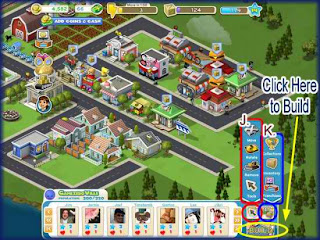
- J. Game Tools - Here you will see all you need to control items in your City. The Arrow button on the left once clicked on will raise up as shown in the image above. Here you can move, rotate, or remove an item. Click on the command you want and then on the item you want to act upon. (See Moving,Rotating and Removing items below.)
- K. Special Features - Click on the right icon to expand this menu list. Here you can access Collections, your inventory, and your Franchise Headquarter menus. (Read about all of these in detail below for more information.)
3. CityVille Currency
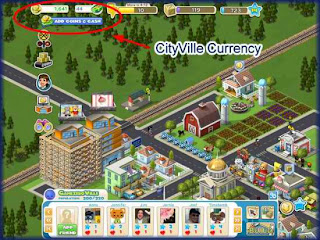
- There are 2 types of currencies in CityVille.
- Gold Coins - This is the basic currency of the game which is used for most transactions. You start out with 7,000 Gold Coins and whenever you see gold coins come out of a building or crop be sure to click on it to add it to your total.
- CityVille Cash - This is the premium currency of the game and allows you to purchase higher end items, reduce wait times, hire community workers for your community buildings and purchase items that can only be gifted otherwise such as zoning permits.
- You are given 5 CityVille Cash/Bucks when you start the game and will be awarded at least 1 each time you level up in the game. This amount could increase as you reach the higher levels of the game.
- Be sure to watch the live feeds for Gold Coin Bonuses and gifts from Neighbors
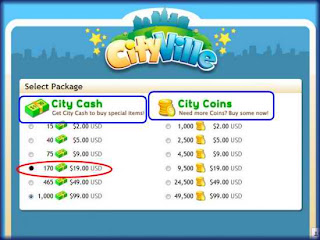
4. How to purchase additional Currency
- To purchase additional currency simply click on the "Add Coins and Cash" button located under the currency indicators at the top left of the screen.
- You will be taken to a different screen where you can choose which type and denomination of currency you would like to purchase.
- You can use your Paypal, Credit Card or Facebook Credits to purchase additional currency.
5. XP (Experience Points)
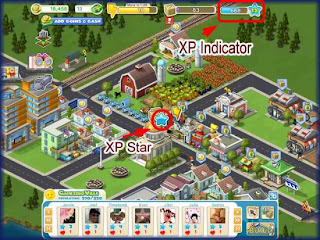
- XP - (Experience Points) Are points that you earn for playing the game and performing specific activities while logged in.
- When you perform an activity such as harvest a crop, build a building, or help a Neighbor you will see coins, blue XP Stars, Energy lightning bolts and collection items pop out and as you click on them they will add to their assigned indicators. You should see the XP add to your total at the top right of the game screen near the level star.
- Note the XP meter which fills up as you complete a level and starts over when you begin a new one.
- TIP - Be sure to click on "Bonus XP" messages when you see them in the live feeds. They will help you level up much faster.
6. Energy
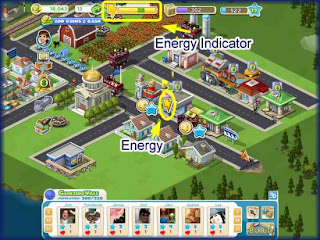
- Energy is critical as you will need it to build buildings, harvest crops, and work with your franchises as well as visiting your Neighbors and helping them.
- A task will deduct 1 energy point each time you click on an item but each building varies on the number of energy points needed to complete it. Keep an eye on your energy meter at all times. It may take 2 to 10 clicks before a building is finished. Each time you do this you are also rewarded with coins, energy, collection items and XP Stars which you should click on when you see them.
- The only task that does not deduct from your energy reserves is planting crops. Harvesting or pulling withered crops will cost 1 energy Point.
- The energy meter is located at the top center of the game screen. (Lightning Bolt)
- You will start the game with a maximum of 12 energy.
- Energy points regenerate at a rate of 1 point every 5 minutes up to your Maximum.
- As you level up the maximum amount of energy you can hold is increased by 1 each time you level up.
- Batteries are energy! Gift Batteries to your Neighbors and encourage them to do the same for you.
- If you are building business or houses around your City and you run out of energy you are at a standstill until you can get more. There are many ways to get more energy fast when you run out. (See below)
- You may see a lightning bolt when you click on buildings. These represent actual energy points immediately credited to your account for use. (Very valuable) click on these immediately when you see them.
- Be sure to post any energy bonuses on the live feeds so your Neighbors will do so as well.
7. Population/Happiness Indicator
- At the bottom left you will see the name of your City and a Smiley Face icon which may be happy or unhappy.
- Place your cursor over this area and statistics will appear as shown in the image above.
- Here you will see your current population and the maximum allowable population based on the number of houses and community buildings you have in place.
- If the people are unhappy try adding more businesses and houses to your City until this meter shows your town is happy.
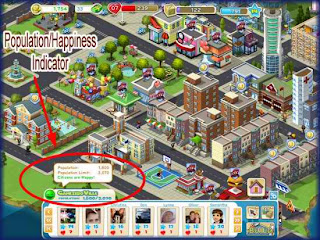
8. CityVille Goals
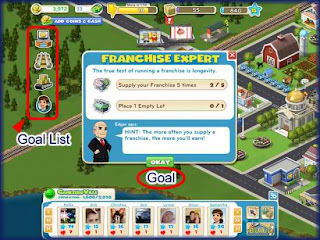
• There will always be goals for you to work on which when completed unlock more fun things to do, rewards and more building Types.
• Goals are located along the left side of the game screen and at least 3 at a time will always be in progress. Click on the goal icon to read more about it such as what is needed and your progress on that specific goal.
• Each person's game will be a little different depending on how fast they complete certain goals.
• It is not known at this time how many goals are in the game but there is never a time without goals and it is expected more will be added frequently.
• Rewards are given when a goal is completed and you can post a live feed message that will allow your Neighbors to have a bonus of either XP, energy, or Coins.
• NOTE - If you are willing to pay real currency you can speed up completion of goals. There is usually always an option to purchase completed items to help you finish your goals.
TIP - There are useful hints written at the bottom of every goal menu. These are quite helpful and it is in your best interest to follow these hints at all times.
9. Purchasing Items
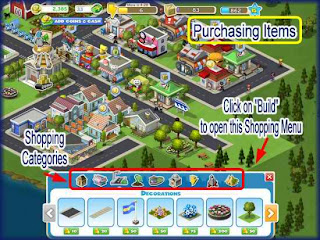
- To Purchase businesses, decorations, houses, community buildings and more click on the "Build" button at the bottom right of the game screen.
- This will open the game store. Along the top you will see all of the categories you can purchase from.
- Click on the Category then the item you wish to purchase.
- Note that some items can be purchased with coins and some with CityVille Bucks.
- Some items need to be unlocked by reaching certain levels, completing certain goals, or having a certain number of Neighbors.
- Once you click on the item you will be taken back to your City where you can place the item. (See Building and Placing items below)
10. Building and placing properties on your Land/Growing your Population
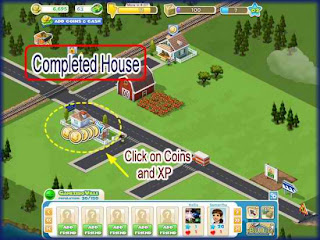
- Houses allow you to grow the population in your City.
- Click on the "Build" button at the bottom right of your game screen.
- Click on the "Houses" button at the top left category area.
- Choose the house you wish to place by clicking on it.
- NOTE - Each house will earn taxes you can collect at certain intervals. The first house you will build in the tutorial earns you coins every 5 minutes.
- IMPORTANT - Each house MUST be placed next to a road so that the moving van can drive to it.
- You will need to click on the construction site at least 2 times (more with more expensive houses) and each time the house will release coins, XP stars, or lightning bolts for 1 free energy point.
- Click on the house until it is complete and a moving van will drive up and let people out into your City.
- TIP - Arrange your houses so that you can place several of them in a row with streets between them.
- Keep placing houses until you are told you need to build a community building which at first will be City Hall. Once you place a community Building and hire workers to complete it then more population can be added to your City.
by http://www.scolexportal.info/2011/01/cityville-walkthrough-basic-to-advance.html








Tidak ada komentar:
Posting Komentar